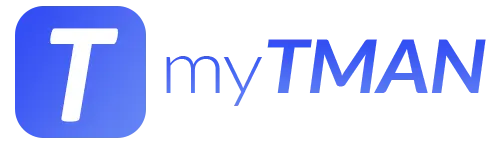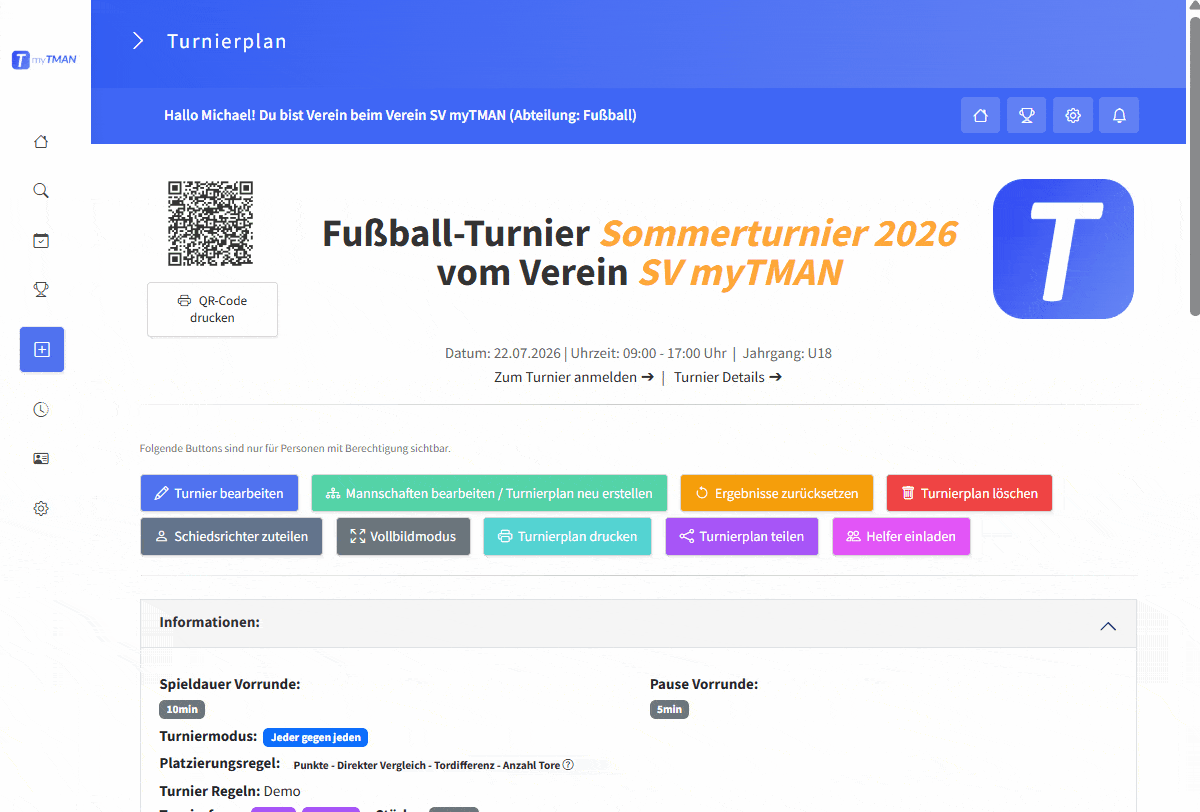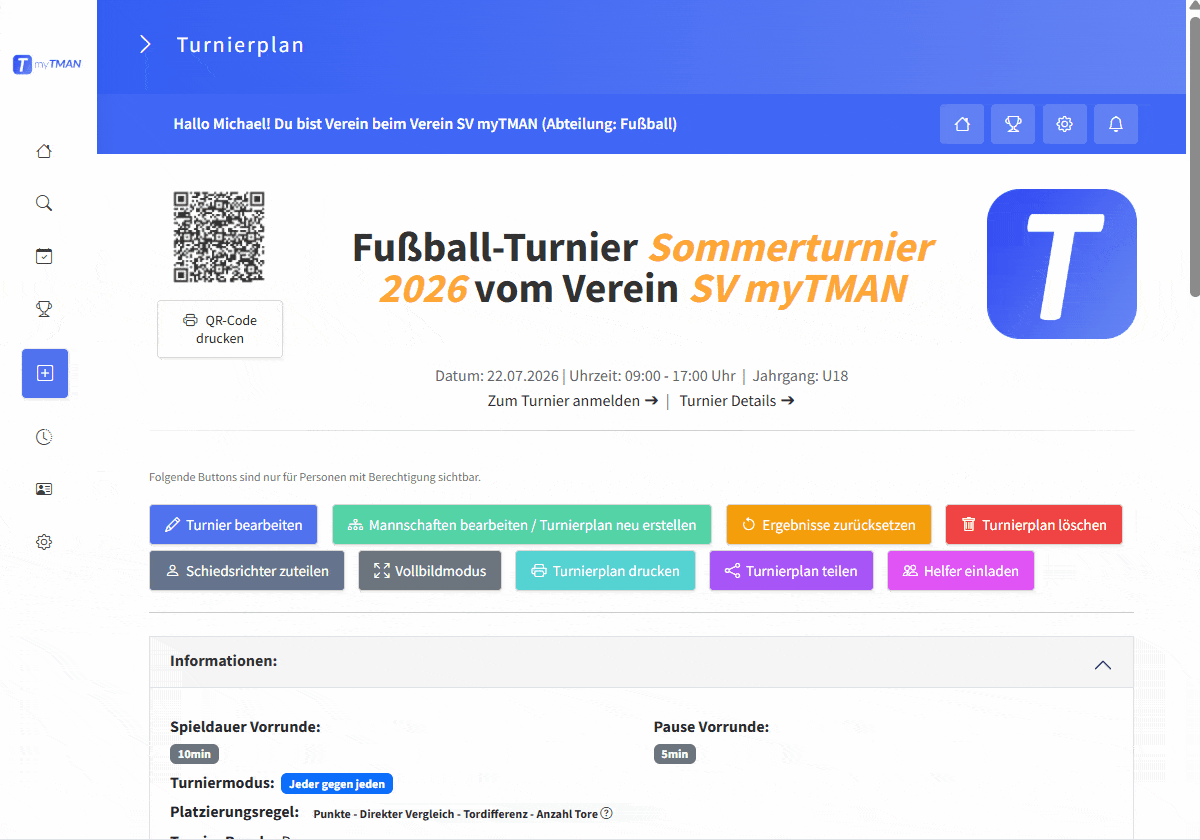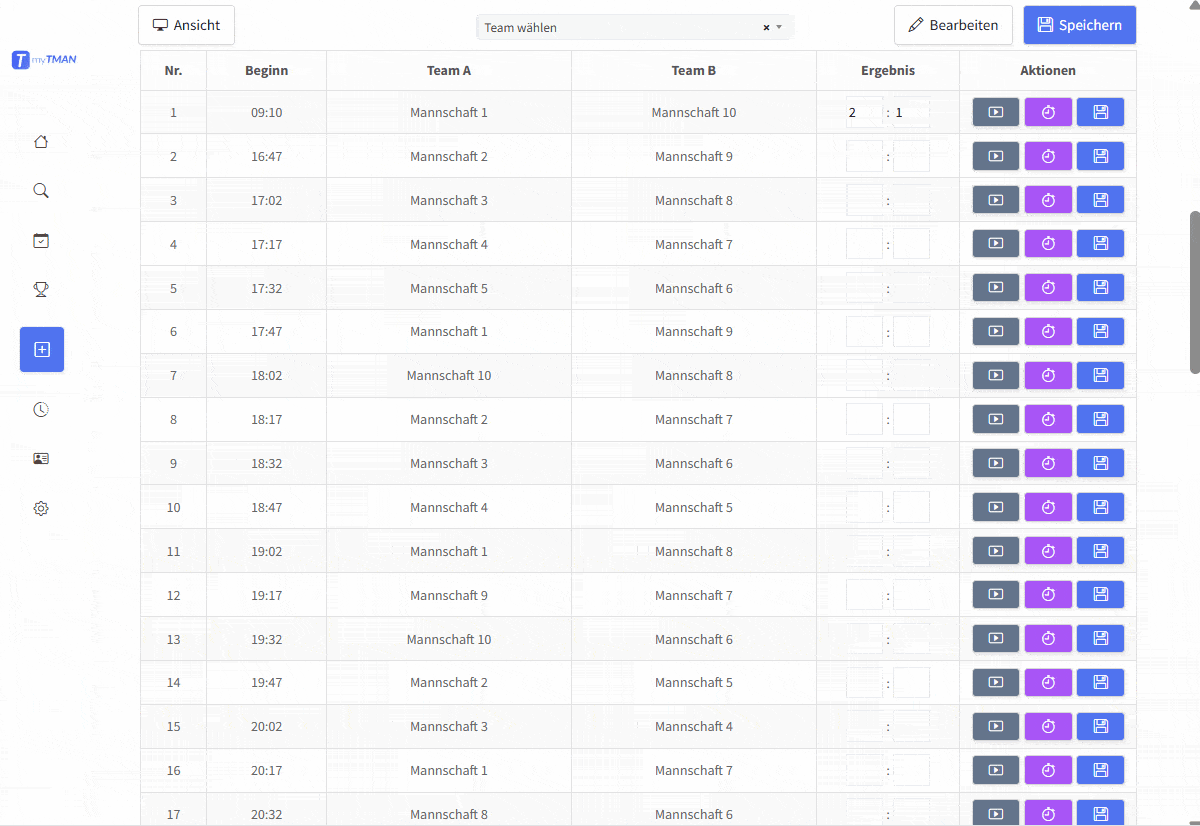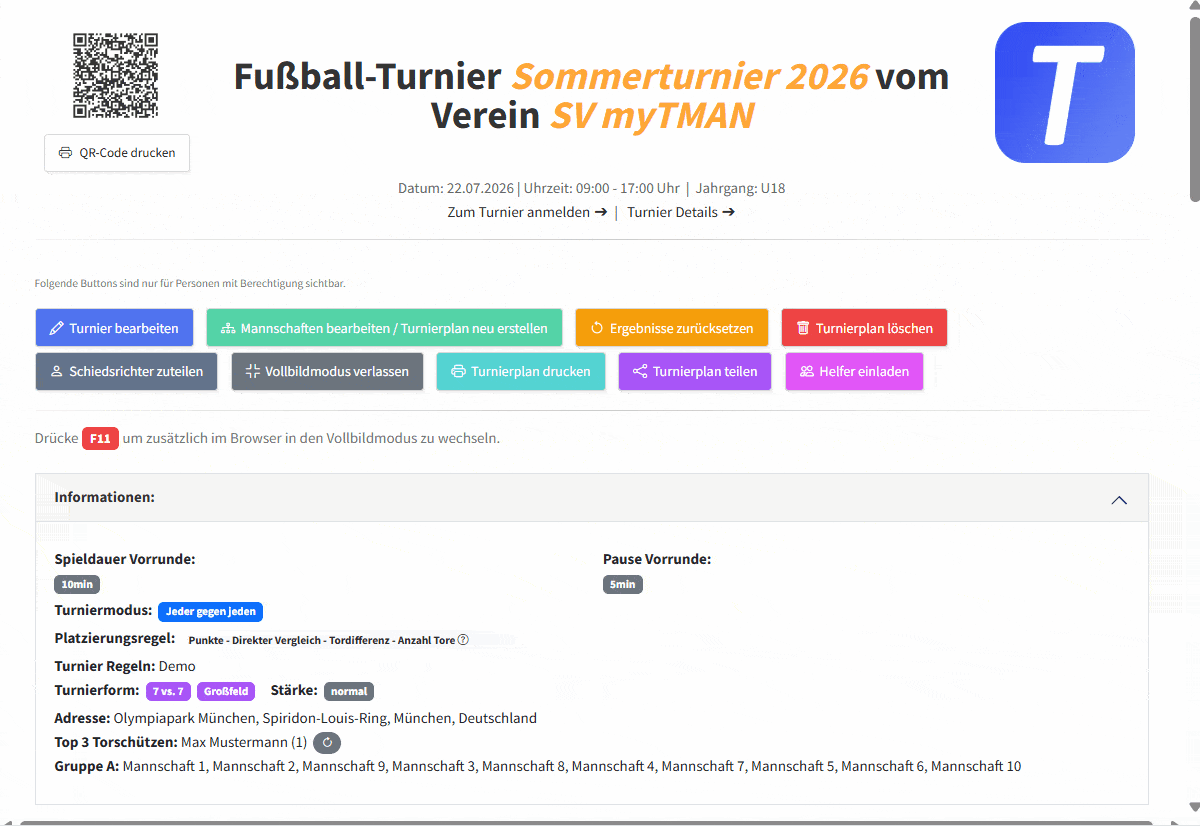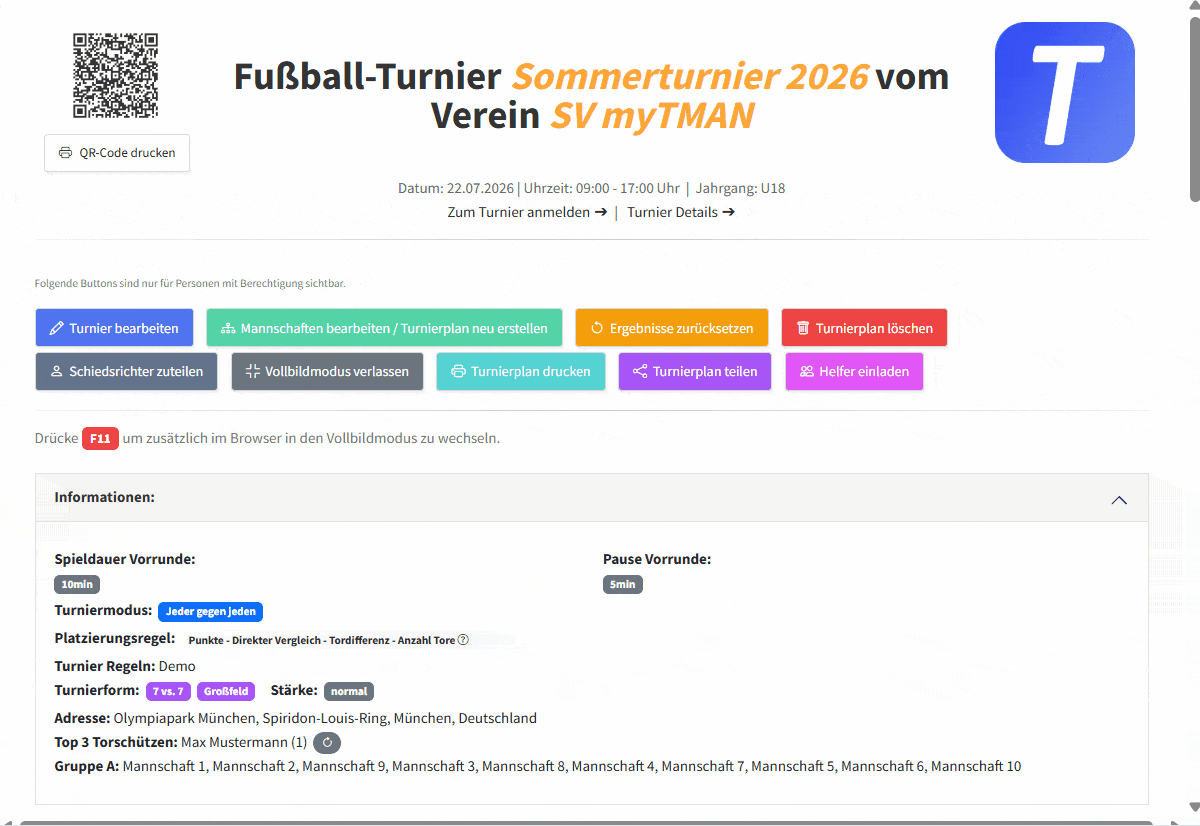Essential tips & tricks for your tournament schedule
Tip #1 – Use full screen mode
To ensure that your tournament schedule is displayed optimally, we recommend using full-screen mode on the day of the tournament. This can be easily activated in the tournament schedule by clicking on the ‘Full-screen mode’ button.
This displays the tournament schedule in full size and without distracting elements, ideal for informing your audience via screen or monitor.
Tip #2 – Print out the QR code and tournament schedule
Print out the tournament schedule and QR code and distribute them in your hall and at your tournament venue so that spectators can follow the results live on their mobile phones.
# Tip 3 – Use the game timer
Use the game timer in combination with an external screen or projector to show your viewers the live score, including playing time and goal scorers.
To start the game timer, simply click on the purple button with the stopwatch behind a game.
Alternatively, you can simply use the ‘Play button’ to mark one or more games as ‘active’. This lets participants and spectators know which games are currently taking place.
Click on the video to maximize it.
#4 – Assign referees
Don’t forget to assign the referees before the tournament so that it is clear on the day of the tournament who has to referee which game and when.
Tip #5 – Share the helper link
Avoid stress by getting support. Generate a helper link (with password) and distribute it to all persons who should also be able to report and enter results.
Tip #6 – Share the tournament schedule
Before the tournament day, share the link to your tournament with parents and interested parties so that they can follow the tournament progress from home. To do this, simply click on ‘Share tournament schedule’ in the tournament schedule and select how you want to share the tournament schedule. With one click, you can share the schedule by email, generate a link or even generate an iframe that you can use to integrate the schedule into your own website.
Do you still have questions?
Or comments? Then write us a message, comment on this guide or take a look at the FAQs.